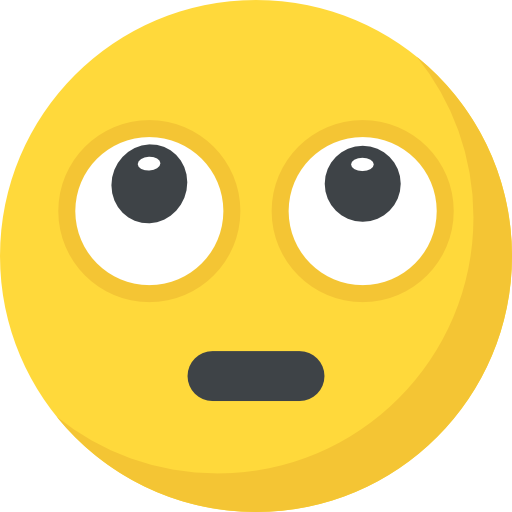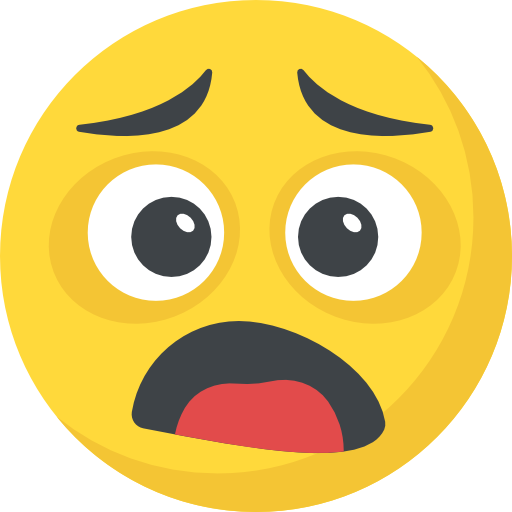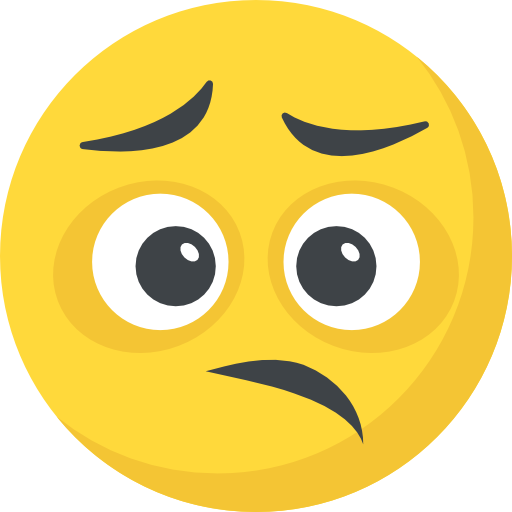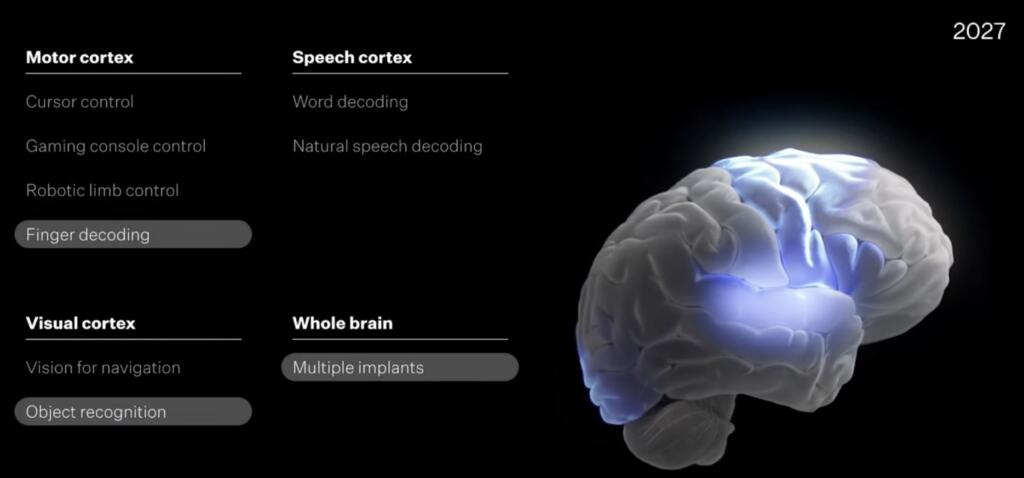Android users got a whole host of security and privacy upgrades with the release of Android 16, including expanded in-call scam protection, live threat detection for malicious apps, and more. These features are well worth enabling, as they’ll help secure your data and your device against theft, malware, and phishing attacks. Google also extended its Advanced Protection Program to include stricter device-level features aimed at reducing the risk of compromise.
Advanced Protection offers the most robust all-around security available on Android under a single setting—an incredibly useful tool for journalists, activists, and anyone with access to sensitive data that could be targeted by threat actors. Those who are especially privacy- and security-minded may also want to enable Advanced Protection, while the average user should weigh how this feature fits with their security needs.
How Advanced Protection works on Android 16
Advanced Protection makes strong security the default on your Android 16 device by enabling certain features and disabling the ability to turn off others. It also includes new protections, like automatically rebooting your device if it remains locked for 72 hours, encrypting your data behind biometrics or your PIN. Additionally, your device won’t be able to automatically reconnect to unsecured wifi networks, and USB access will be blocked when your phone is locked.
Advanced Protect automatically enables security features like theft detection, HTTPS on Chrome for all website connections, and scam and spam protection in Messages. All of these can be turned on individually in your device settings, but Advanced Protection does so in one fell swoop. It will also prevent you from turning off Google Play Protect and Android Safe Browsing, which keep you from downloading malicious apps and accessing malicious websites on your device.
The potential downsides of Advanced Protection include limits on side-loading apps—you’ll only be able to download from approved sources like the Google Play Store—and the likelihood that some websites will break thanks to the disabling of the JavaScript optimizer on Chrome. (Note that you should be extremely wary of downloading apps from unofficial sources anyway, as these can be vectors for spreading malware.)
So, should you use Advanced Protection? As the folks over at the Electronic Frontier Foundation write, “there’s no harm in giving it a try.” It’s easy to enable and disable, and you may not notice any impact on your device (while getting the benefit of stronger security measures running in the background). You can always turn it off if it does restrict your day-to-day activities, knowing that it’s probably overkill for some users. And you can still have Google Play Protect enabled along with other individual Android 16 security features and follow best practices for protecting your device from cyber threats.
How to enable Advanced Protection
To turn Advanced Protection on for your Android 16 device, open your Settings app and go to Security & privacy > Advanced Protection. Flip the toggle next to Device protection and tap Turn on. You’ll then have to restart your device for Advanced Protection to activate and run.
The Download
Never miss a tech story

Jake Peterson
Get the latest tech news, reviews, and advice from Jake and the team.
The Download
Never miss a tech story. Get the latest tech news, reviews, and advice from Jake and the team.