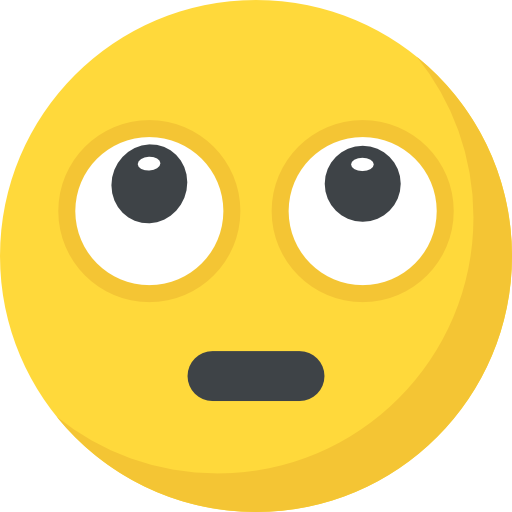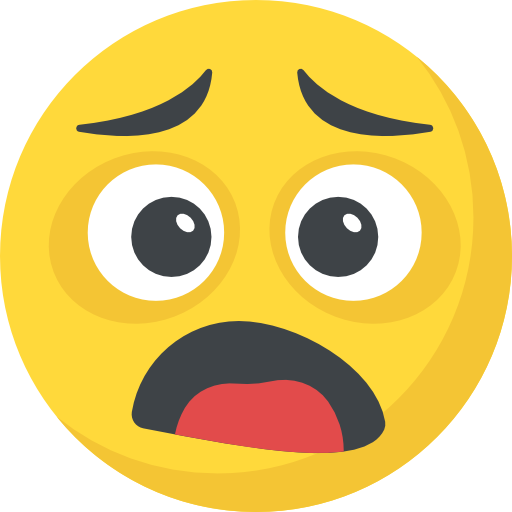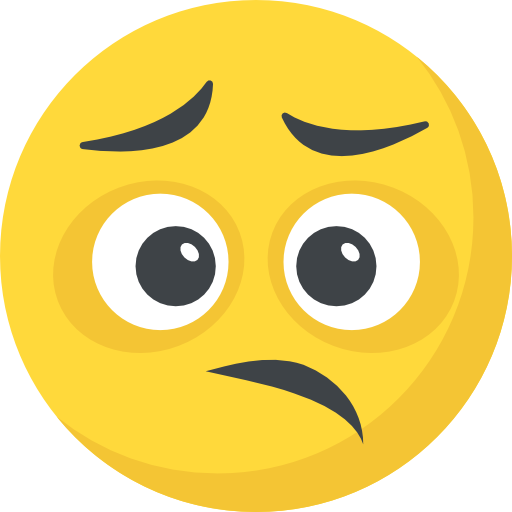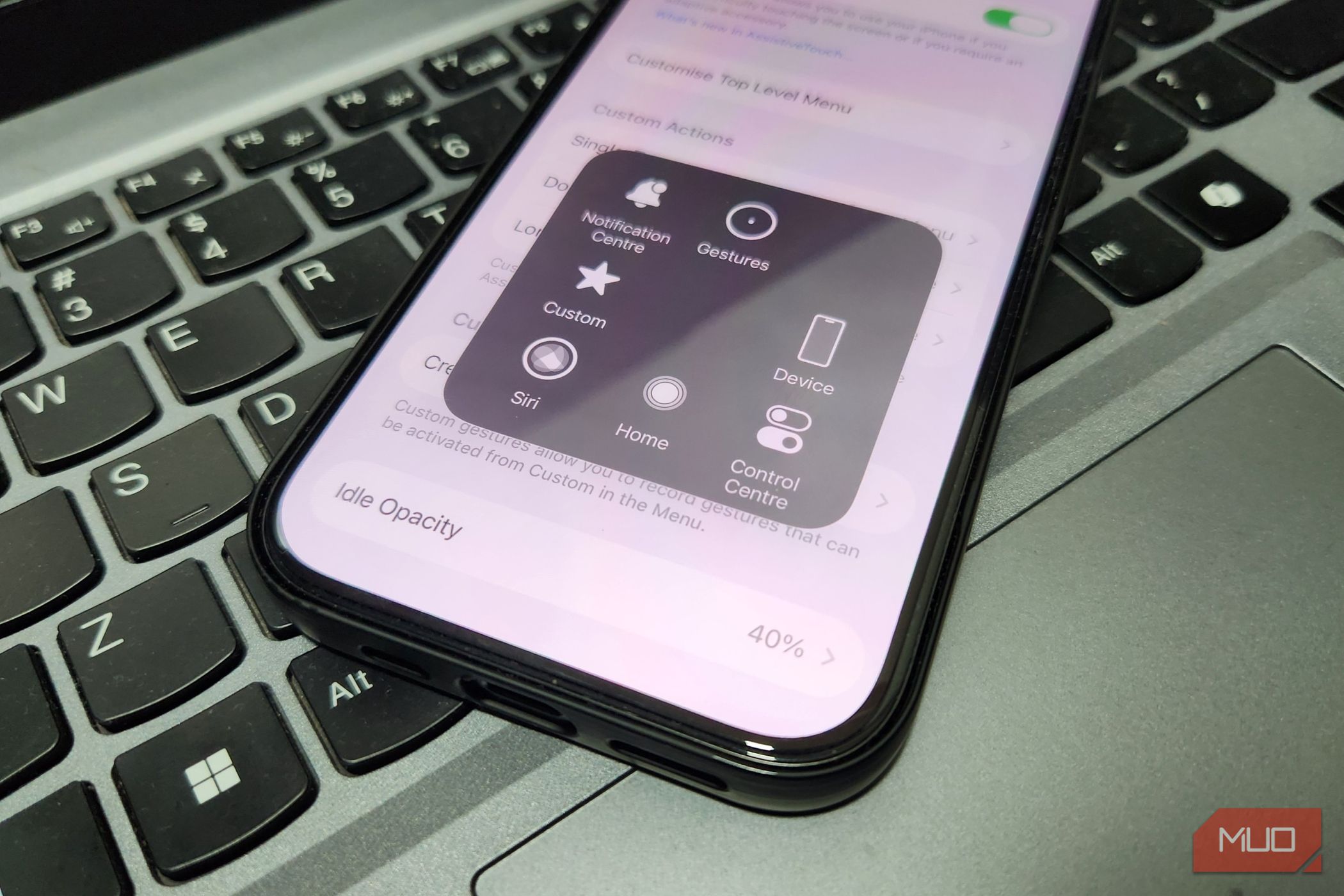You can use Windows your entire life without ever having to use the Command Prompt. However, that is no reason to avoid what’s possibly one of the most powerful tools available in the OS. Among other things, it’s a surprisingly capable download manager that renders third-party GUI download managers moot.
The dynamic duo of Curl and Wget
Modern versions of Windows come with Curl preinstalled, and you can download Wget from the official website. The easiest way of explaining Curl and Wget is imagining they’re Batman and Superman of command-line downloading. Both are heroes, but with different superpowers.
Wget is a straightforward, no-nonsense download manager that’s designed for one thing alone—downloading files. Simply type in wget followed by the file URL, and the command takes care of everything else. It fetches the file you want and downloads it to the active directory in your command line shell.

Yadullah Abidi / MakeUseOf
One of the best things about Wget is its ability to recursively crawl through links and download everything in one go. For example, if you wanted to back up a site locally on your PC, all you would have to do is run Wget followed by the site’s URL. On a browser, you’d have to go around and download every individual page while manually maintaining the download structure.
Curl, on the other hand, is a lot more versatile but comes at the trade-off of being more complicated to use. The tool can download anything and works with practically any protocol, including HTTP, HTTPS, FTP, SFTP, SMTP, POP3, and over a dozen more.
That said, it requires a bit more hand-holding. By default, Curl dumps everything to your screen instead of saving it to a file. This means you explicitly need to tell the tool to where to store downloaded files with the -o flag. It sounds complicated, but once you get used to it the tool becomes a breeze to use.
Why CLI download managers are superior to GUI ones
If you’re wondering why you’d want to leave your familiar GUI-based download manager to learn terminal commands, there are a few good reasons.
Reliability
One of the biggest differences between using CLI download managers from the Command Prompt or Windows PowerShell is reliability. Browser or external download managers tend to give up downloading at the first sign of connection troubles. You may be downloading hundreds of GB worth of data, and the file is rendered useless the moment your internet drops out temporarily.
Curl and Wget, on the other hand, are built with the real world in mind, where connections aren’t perfect. If you run into connectivity issues during a download, these tools automatically retry, resume interrupted downloads, and handle redirects without any issues.

Yadullah Abidi / MakeUseOf
They also tend to keep your files more organized. Sure, you can change the default location for downloads in Windows 11, but knowing where your file is going to land even before it starts downloading is a big help. If you struggle to locate and manage your Chrome downloads, a CLI tool might just be the fix.
Speed
CLI download managers also tend to be faster than their GUI-based counterparts. They don’t waste CPU or RAM loading fancy interfaces and progress bars. CLI tools focus entirely on moving the desired file from point A to B, while giving you the reliability and information you need to monitor your downloads.
As for the difference in download speed, you’ll find that CLI tools are almost always faster. GUI-based download managers either divide a file into smaller chunks or download it in parallel with multiple connections. The problem with that approach is that the bandwidth available remains the same. So all you get is an illusion of faster downloads. There’s also the issue of the download manager incorrectly putting the file back together once it’s downloaded—it’s rare, but always a possibility.
Automation capabilities
This is one area where GUI-based download managers don’t even come close to the flexibility offered by their CLI counterparts. Let’s say you’re following a tutorial that requires downloading multiple files from different links. Usually, you’d click each link one by one, wait for the download manager to load, and then start downloading.
With a tool like Wget, you can simply dump all the links in a text file, name it something like download-links.txt, and run the following command:
wget -i download_list.txt
And that’s it. All files will be downloaded exactly where you want them without the hassle of jumping from page to page and waiting for each download to finish. More advanced scripts can even check if a downloaded file is safe before you use it.
Another example is downloading the latest software versions. You can write a simple script that checks a list of URLs for new downloads, compares them to the files you already have, and if there are any updates, automatically downloads them.

Yadullah Abidi / MakeUseOf
Then, use the Windows Task Scheduler utility to set the script to automatically execute at the time of your choosing. Try getting something like IDM to do the same and you’ll be pulling your hair out in no time.
Cost
Last but not least, GUI-based download managers will cost you money. Take Internet Download Manager (IDM) for example. Buying a lifetime IDM license for just one PC costs $24.95. That’s not a high price tag, but when you consider that Curl is included with Windows and Wget is free to download, the license doesn’t make as much sense anymore.
It’s time to give CLI download managers a shot
If you’re worried about CLI tools being too complicated, don’t. As long as you can copy-paste a URL into your browser’s URL bar, you already know how to use Wget. As mentioned before, the basic syntax is literally:
wget [file URL]
Getting the hang of Curl can be a bit confusing. Thankfully, there’s an extremely easy-to-understand official documentation that you can refer to at any time. If that doesn’t cut it, feel free to use AI tools like ChatGPT or Gemini for help. These tools can massively help you understand command-line tools and even scripting for Windows or Linux.
Leaving a program you’re comfortable with for a CLI tool that you’ve never used can feel daunting. However, once you start using them, the simplicity and reliability of these tools will have you hooked for the rest of your life.