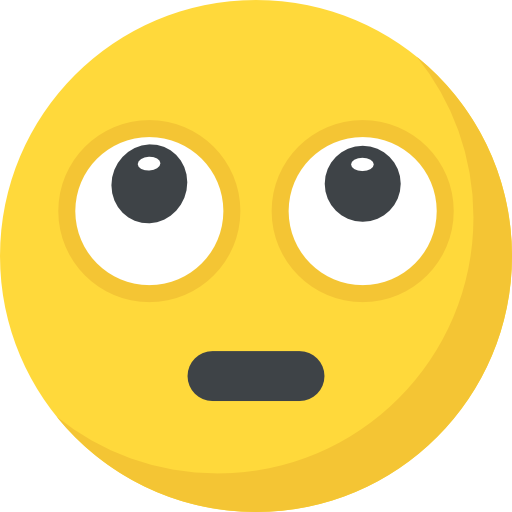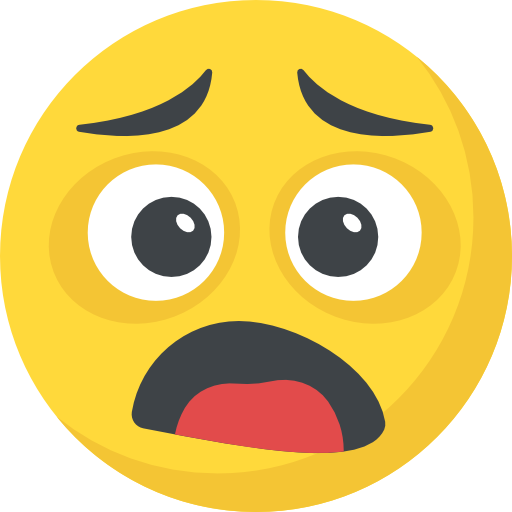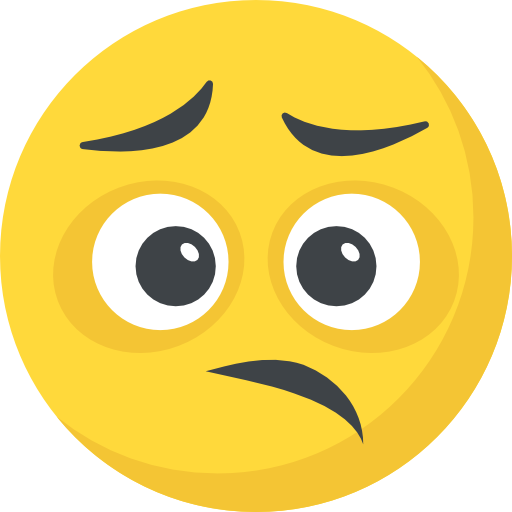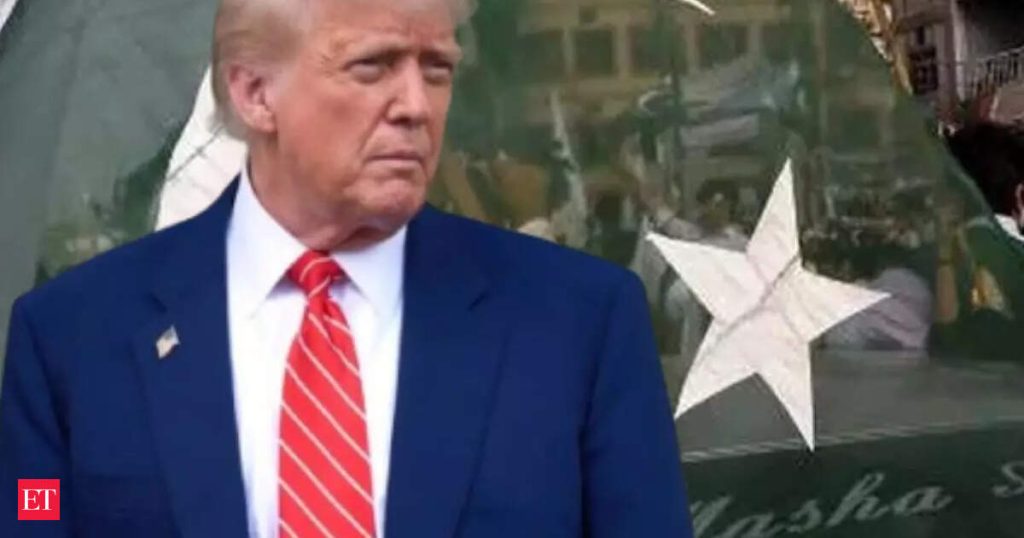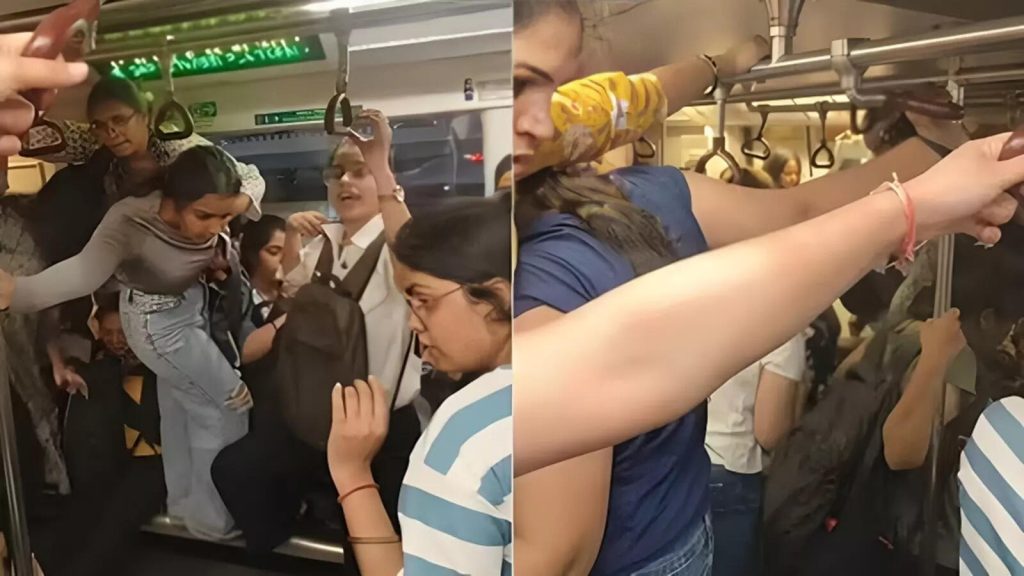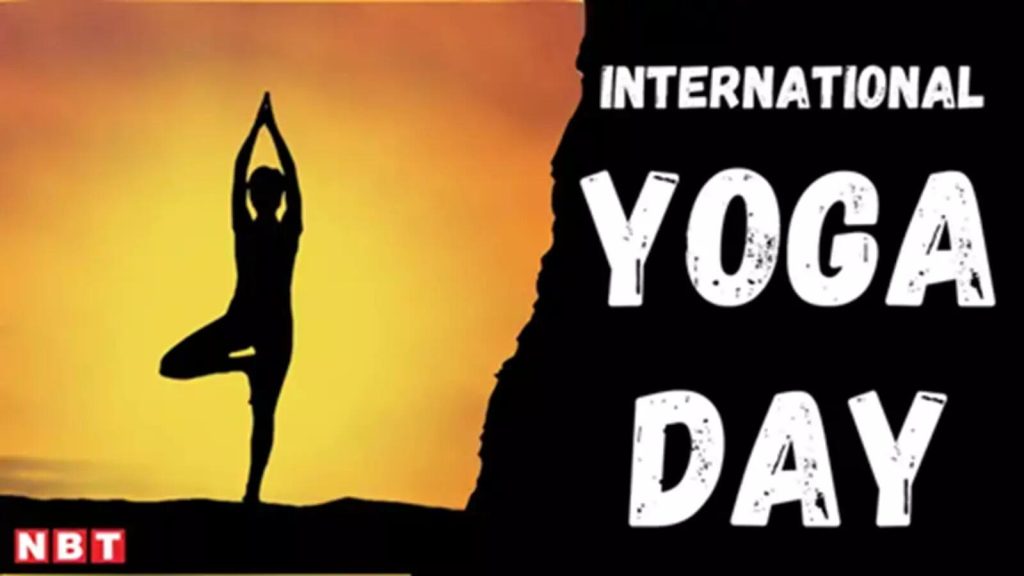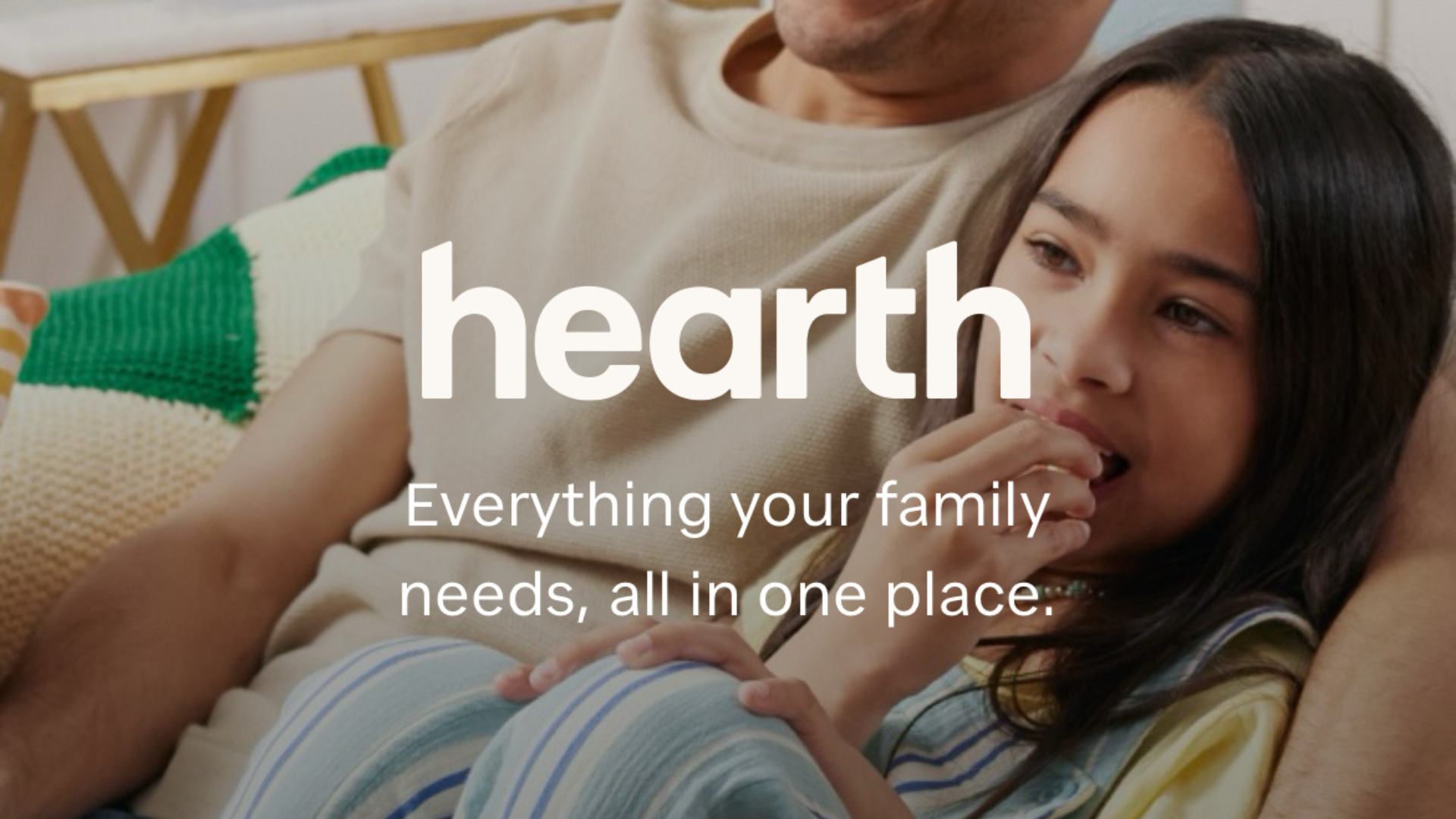Typing with a keyboard is second-nature to most of us at this point. Typing on a game controller, however, is not. For as long as I’ve played games, I’ve loathed having to slowly hover my on-screen cursor over each key with a joystick. It just isn’t fun.
It seems Microsoft agrees with the challenges of game controller to keyboard inputs—especially when using a typical on-screen keyboard design for PC. As a result, the company is planning to roll out an on-screen keyboard designed for use with an Xbox controller with an upcoming version of Windows. This should, in theory, make interacting with Windows much easier when you’re locked into your controller, and away from your mouse and (physical) keyboard.
As reported by The Verge, the new on-screen keyboard has shortcuts that incorporate the buttons on your Xbox controller. As you can see from the screenshot below, “X” activates backspace, “Y” activates the space bar, the menu button activates “enter,” the left trigger activates the “&123” menu, the screen share icon actives the microphone, the left button actives the left arrow, the right button activates the right arrow, and clicking in the left stick activates caps lock.
Microsoft also notes that the keys in this mode have been aligned vertically, which it believes will support “better controller navigation patterns.” Players can be the judge when this rolls out in full, but I imagine it’ll be easier that dragging the cursor around the horizontally-aligned design of the existing on-screen keyboard. In fact, the overall experience is likely similar to the on-screen keyboard Xbox players are already used to—if you’re coming from Microsoft’s console.

Credit: Microsoft
How to try Microsoft’s new Xbox on-screen keyboard
Microsoft added the new on-screen keyboard to the Windows 11 Release Preview Channel. That means PC users will be able to experience it whenever Microsoft drops the next official update for Windows 11.
However, you don’t have to wait until the official update if you really want to try out this keyboard today. You can enroll your PC in the Windows Insider program to try out early builds of upcoming versions of Windows. This is, essentially, a beta program, which I don’t tend to recommend users install on their main devices. However, if you’re going to enroll in the Insider program, the Release Preview Channel is the most stable option to choose, as Microsoft seeds the version of Windows the intend to release to the general public—as long as no Insiders discover any device-breaking bugs that need to be addressed.

Jake Peterson
Senior Technology Editor
Jake Peterson is Lifehacker’s Senior Technology Editor. He has a BFA in Film & TV from NYU, where he specialized in writing. Jake has been helping people with their technology professionally since 2016, beginning as technical specialist at New York’s 5th Avenue Apple Store, then as a writer for the website Gadget Hacks. In that time, he wrote and edited thousands of news and how-to articles about iPhones and Androids, including reporting on live demos from product launches from Samsung and Google. In 2021, he moved to Lifehacker and covers everything from the best uses of AI in your daily life to which MacBook to buy. His team covers all things tech, including smartphones, computers, game consoles, and subscriptions. He lives in Connecticut.