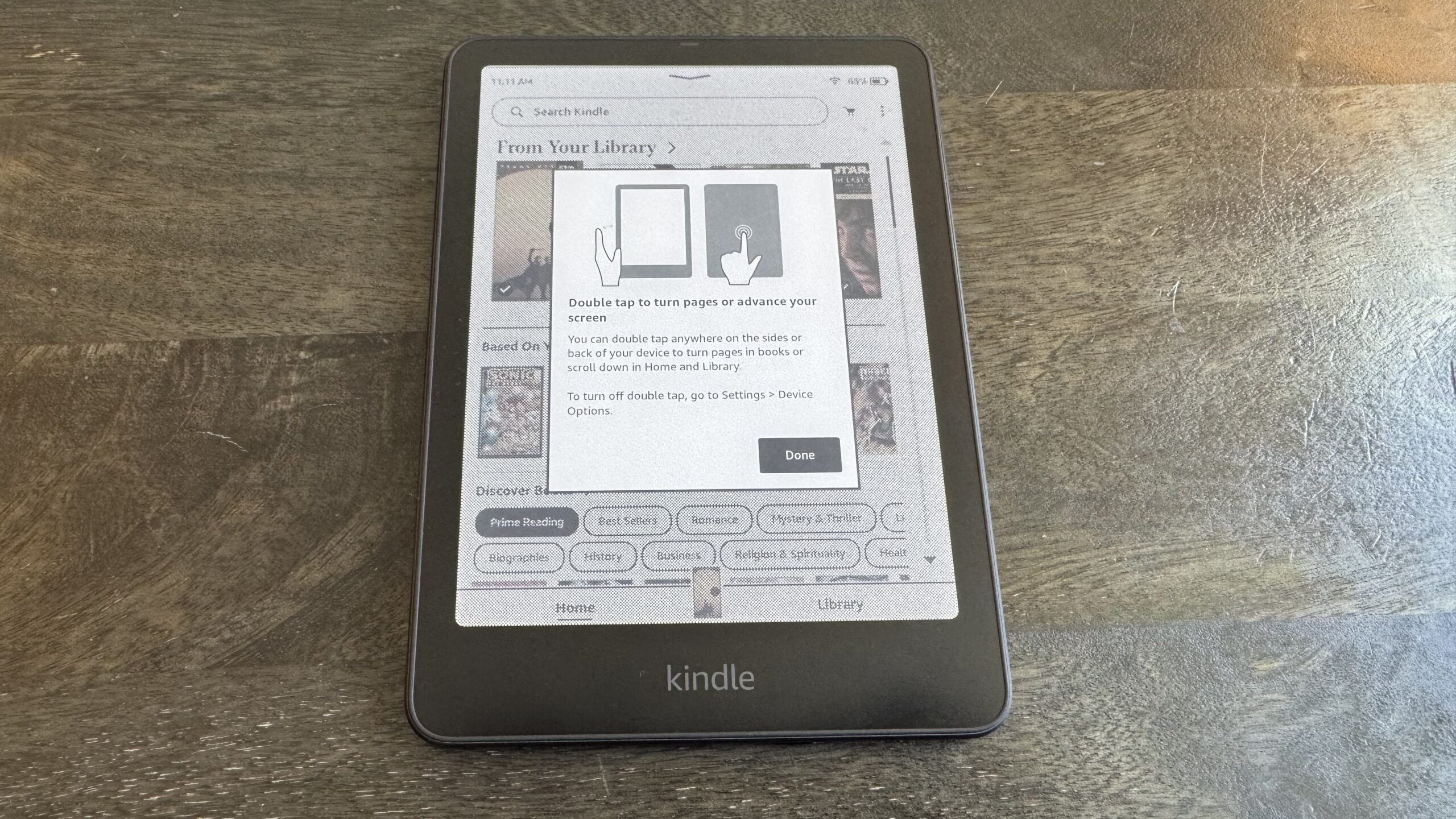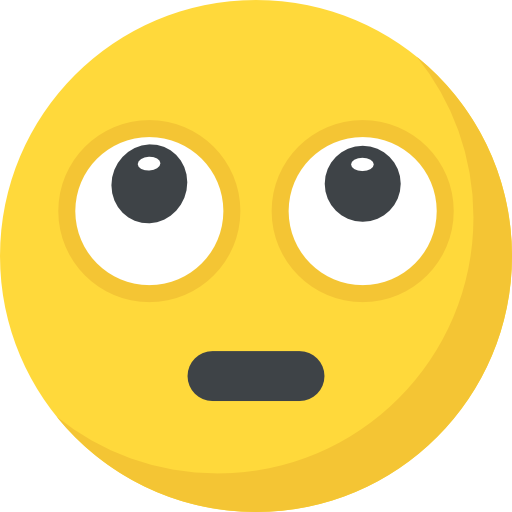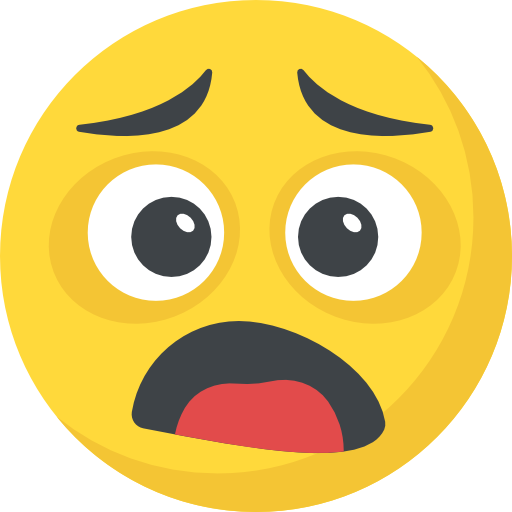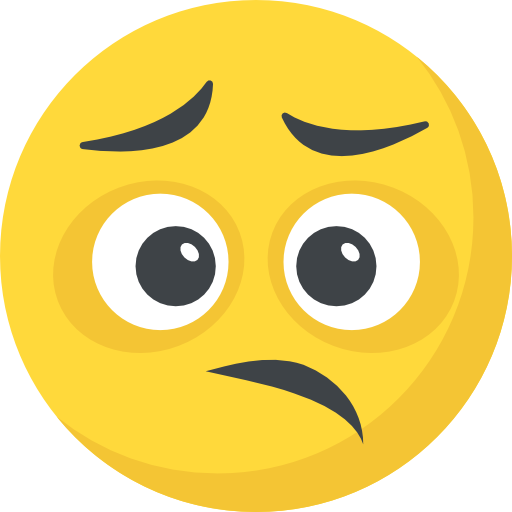When I reviewed the Kindle Colorsoft, one of my biggest points of criticism was how simple the tablet itself is. There’s no stylus support or page turn buttons, even though Amazon previously had buttons on the now discontinued Kindle Oasis, and competitors like the Kobo Libra Colour and Boox Go Color 7 are still using them. Until now, that meant that turning the page required you to physically touch the screen, potentially leaving behind a distracting fingerprint.
Personally, that’s not a major issue to me—I just tap the margins. But it’s a major distraction to my husband, who’s taken to reading all of his books on his Kobo instead. With its most recent Kindle update, though, Amazon has now introduced an alternative way to turn your page, albeit with some limitations.
As part of the 5.18.1 Kindle Software update, the Kindle Colorsoft and the 12th Generation Kindle Paperwhite Signature Edition now let you turn the page by double-tapping pretty much anywhere on the device itself, whether that’s the sides or the back. After updating, you’ll get a brief intro screen, and then you’re free to open a book and try it out. And don’t worry—tapping once on the screen instead still works.
It can be a bit tricky to get the timing down at first, but keeping the window for a double tap short also helps prevent accidental skips forward. It only took me a couple of minutes to land on a cadence that works every time, and I wouldn’t say double tapping requires too much force or is too uncomfortable. That said, I mostly tested it out on a novel. If you advance your pages more frequently than once every minute or so, I could see the gesture getting tiresome.
As for the downsides, double tapping only lets you move your page forward. There’s no double tapping to go back, which is a bit of a bummer. My guess is that the Kindle just doesn’t have the tech to differentiate between taps on the left side of the device vs. taps on the right side, so Amazon opted to map all double taps to moving forward a page instead. Still, you might have to retrain your muscle memory a little bit—using your left hand for this won’t suddenly make you start rewinding.
-
Download the 5.18.1 software update for your device using the above link.
-
Turn on your Kindle.
-
Connect your Kindle to your computer (Amazon suggests using the included charging cable, but this wasn’t necessary for me).
-
Using your computer’s file manager app, drag and drop the software update to your Kindle. Note that, if you’re on Mac, you might need a separate app to actually see your device.
-
Tap “Disconnect” on your Kindle (or eject it from your computer) and unplug it from your cable.
-
Navigate to Settings > Device Options and tap Software Updates. Your Kindle will restart and apply the update.
With that, you should be all set. Your Kindle will show the double tap tutorial and automatically enable the feature. That said, if you do find yourself accidentally double tapping a little too much, you can toggle it off under Settings > Device Options > Double tap.

Michelle Ehrhardt
Associate Tech Editor
Michelle Ehrhardt is Lifehacker’s Associate Tech Editor. She has been writing about tech and pop culture since 2014 and has edited for outlets including Gizmodo and Tom’s Hardware.
Lifehacker has been a go-to source of tech help and life advice since 2005. Our mission is to offer reliable tech help and credible, practical, science-based life advice to help you live better.
© 2001-2025 Ziff Davis, LLC., A ZIFF DAVIS COMPANY. ALL RIGHTS RESERVED.
Lifehacker is a federally registered trademark of Ziff Davis and may not be used by third parties without explicit permission. The display of third-party trademarks and trade names on this site does not necessarily indicate
any affiliation or the
endorsement of Lifehacker. If you click an affiliate link and buy a product or service, we may be paid a fee by that merchant.