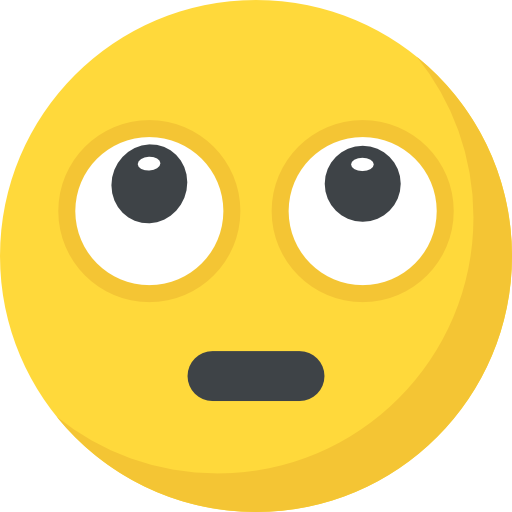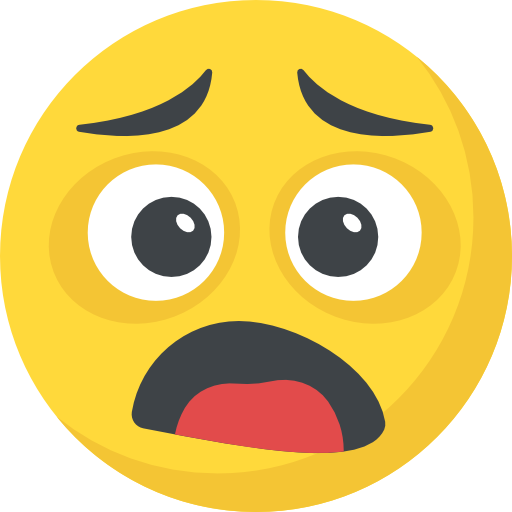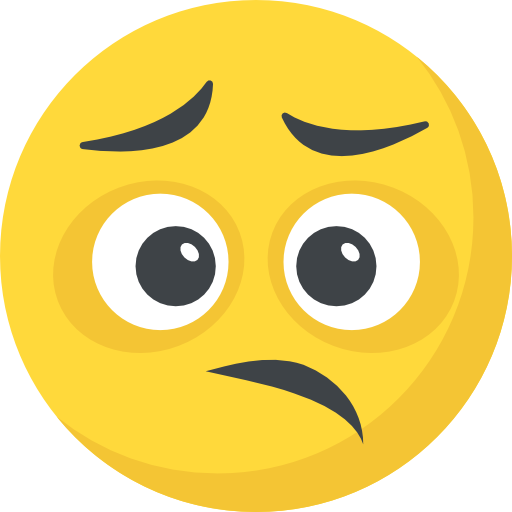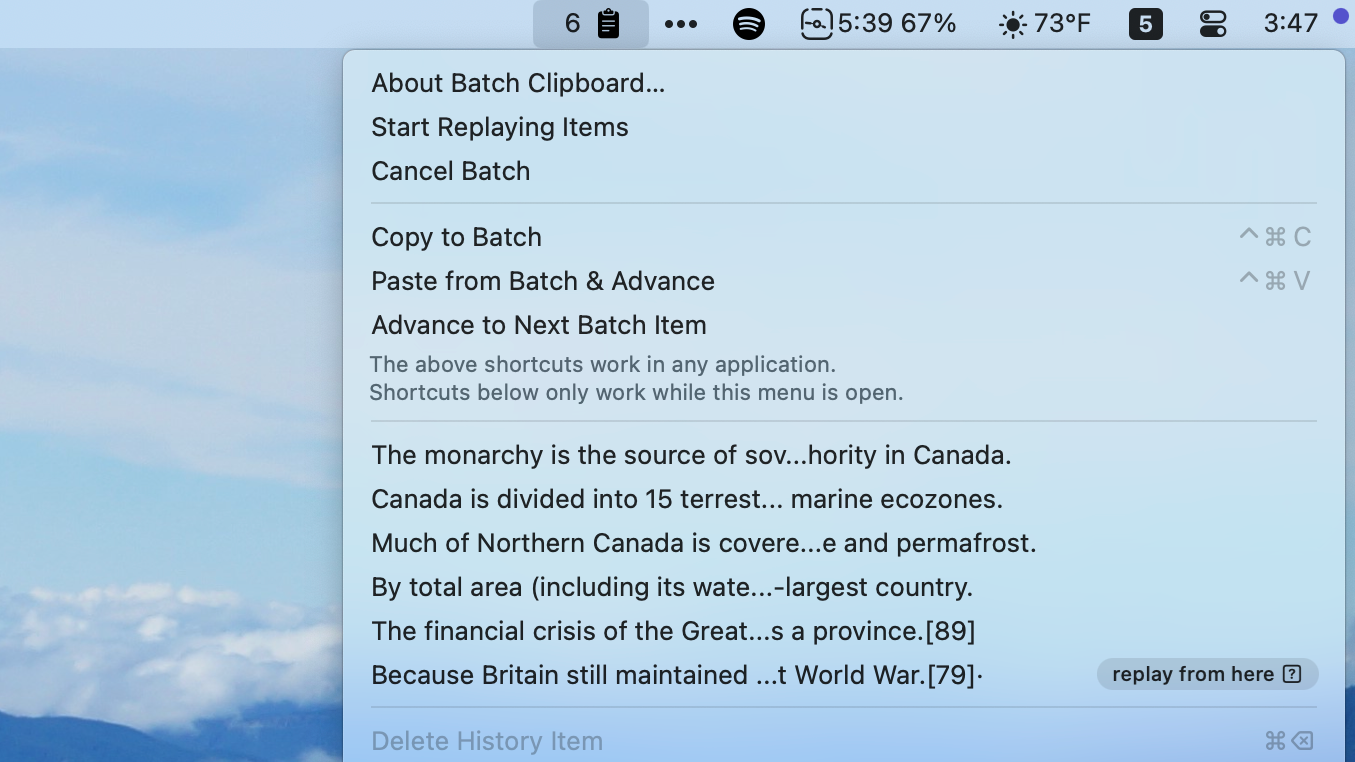You likely update devices like your smartphone or laptop fairly frequently. (Perhaps you’ve put the latest one off a little longer than you should.) But how often are you updating other types of devices, like your TV?
Despite how routine and simple your TV use may be, it can be important to keep the tube, like other devices, updated to the latest software and firmware version. And while many smart TVs routinely check for the latest updates, it’s possible yours doesn’t. I don’t keep my TV connected to the internet, for example, so there’s no way for me to check for updates via wifi.
You don’t need to hook your TV up to your network to update it, however, nor do you need a TV that will look for updates on its own. As a matter of fact, one of your TV’s overlooked ports can help keep it fully up to date, as ZDNet’s Chris Bayer explains.
How to update your TV over USB
To start, you’ll need three items: a TV (to update), a computer (to download the update), and a USB drive (to store the update).
First, figure out what TV you actually have. It isn’t necessarily enough to just know the brand, since that company may make many different types of TVs. You’ll want to grab your particular TV’s model number to make sure you’re pulling the most recent update available for that model.
If you have your TV mounted or backed up to a wall, it might be a bit tricky to find, since the model number is usually on a sticker on the back of your TV. If you can, pull your TV as far out as you safely can, and use a flashlight or your smartphone camera to locate the sticker with the identification number. You can also see if your TV has its model number in its settings menu. This may be in an “About” or “General” menu.
Once you know your TV’s model number, head to the manufacturer’s site and look for the downloads section. For example, for an LG TV, you’ll find this in the “Support” section under “Software & Drivers for Downloading.” When asked, enter your model number, and the site should take you to the list of available software to download. You’ll want to make sure you’re choosing the most recent download available, as well as the one for your region, as you don’t want to install the wrong software on your TV.
Once you find the right software version, download it to your computer. If it arrives as a ZIP file, you can either click it to unzip (Mac), or right-click and choose “Extract All” (Windows). Once you have access to the files (which should appear as .bin or .img files), connect a USB stick to your computer and move the files to the drive, making sure to add the files to the main drive and not any of the folders that might be on it. Choose to eject the drive from your Mac or PC before physically removing it from your computer.
One possible issue with this method concerns the USB drive itself. If it isn’t properly formatted (to FAT32), your TV may not recognize it.
You can format the drive on either Windows or Mac, but note that formatting requires erasing everything on the drive. If you have any essential data on your drive, back it up somewhere else first, or choose another drive to work with.
If the drive is small enough, you can format it through Windows’ Explorer. Right-click on the drive, then choose Format. Here, choose FAT32 under “File system,” then check Quick Format. Click Start, click OK on the pop-up that warns you you will lose all data on the drive, and you’re set.
On Mac, plug your drive in, then open Disk Utility. Choose Erase, then choose MS-DOS (FAT) from the “Format” drop down. Now, click Erase, then choose Done when finished.

Jake Peterson
Senior Technology Editor
Jake Peterson is Lifehacker’s Senior Technology Editor. He has a BFA in Film & TV from NYU, where he specialized in writing. Jake has been helping people with their technology professionally since 2016, beginning as a technical specialist at New York’s 5th Avenue Apple Store, then as a writer for the website Gadget Hacks. In that time, he wrote and edited thousands of news and how-to articles about iPhones and Androids, including reporting on live demos from product launches from Samsung and Google. In 2021, he moved to Lifehacker and covers everything from the best uses of AI in your daily life to which MacBook to buy. His team covers all things tech, including smartphones, computers, game consoles, and subscriptions. He lives in Connecticut.