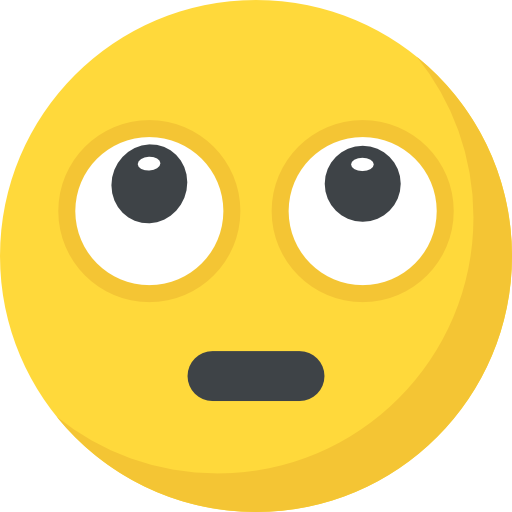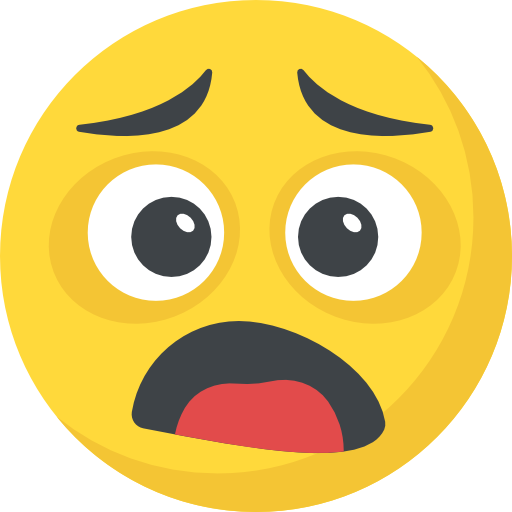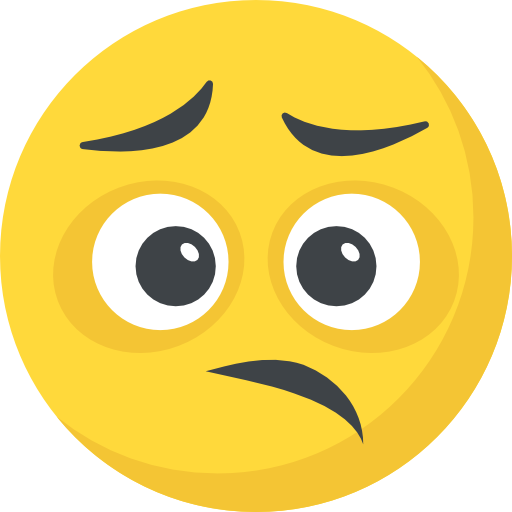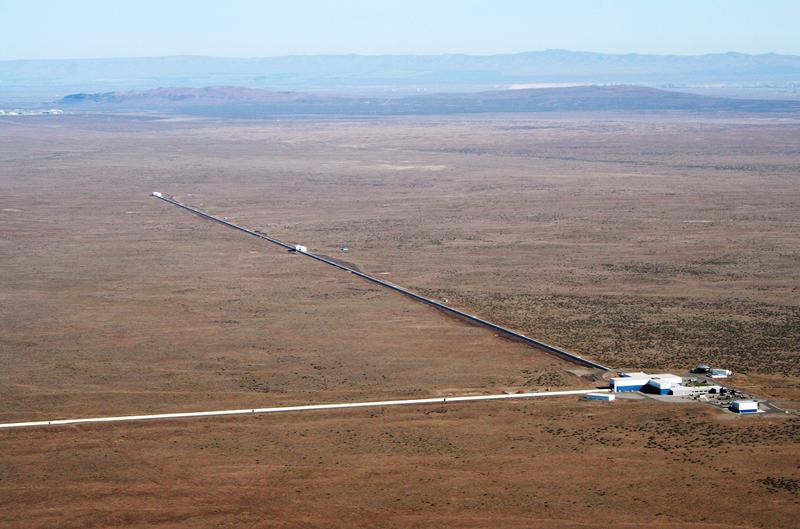If you have a Switch 2, you might remember configuring the HDR setting during the initial setup process. It’s a big new feature for the Switch 2, as many modern games take advantage of HDR to increase the contrast of their visuals. When configured correctly, HDR games can look great. Unfortunately, it seems the Switch 2 is quite difficult to configure correctly, and unless you’re an HDR expert, you might not have set yours up properly.
If you recall during the Switch 2’s setup screens, the HDR settings presented you with two sun icons. You were instructed to increase the brightness of the screen until only one sun was visible. This might have worked for you if you have the right TV configured to the right setting, but if not, you might have been misled. The YouTube channel HDTVTest dove into this issue in a video posted on Monday. As they explain, the Switch 2 HDR “sun” setting only really works properly if your TV’s Dynamic Tone Mapping is set to HGiG, an HDR standard with gaming in mind. (Your TV may call this something like “Game HDR.”) You can see the difference when HDTVTest turns the setting on and off: With HGiG disabled (or not present at all), you need to boost the brightness a lot in order to follow Nintendo’s instructions. With HGiG enabled, it requires much less brightness to achieve the proper HDR settings.
But this is only one of two settings pages on the Switch 2’s HDR setup. On the following screen, Nintendo invites you to adjust the HDR reference white level, or paper white level—though the company just calls this “brightness.” If you moved through setup too fast, you may have even missed this screen, since you need to press the Y button to pull up the adjustment slider. HDTVTest found the default paper white setting produces a much flatter image than you’d expect from HDR, even comparing it to SDR video.
But the paper white adjustment screen is dependent on the settings on the first HDR settings page with the two suns. As you change the brightness on that first screen, you change the amount of nits the slider on the second screen adjusts the picture by. I’m glossing over many of the technical details here, but the short answer is this: These HDR settings are confusing, and not only highly dependent on the TV you have, but how you have that TV (and Switch 2) configured.
Can you properly calibrate HDR on your Switch 2?
If we take HDTVTest at their word, it’s not easy to set up HDR the right way on your Switch 2. First, you’ll need to determine whether your TV supports HGiG. If it does, make sure to enable the feature, then redo your Switch 2 HDR settings. You’ll want to carefully adjust the brightness on the two sun test until the moment the sun on the right disappears. Click “Next,” then press the Y Button to bring up the paper white slider. For this step, HDTVTest recommends identifying the MaxTML value of your TV, which can be found with an Xbox Series X, then performing some math to figure out the proper position for the slider. If the number is under 1,400, divide 6,000 by the number. This will tell you the number of clicks you need to move the slider. They recommend setting the paper white level at 200 nits, but 250 nits might work better for users playing in brighter spaces.
The slider appears to be around 40% of the way forward.
Credit: HDTVTest/YouTube
Here’s the thing. I don’t have a way to measure the nits here, because I don’t have an Xbox Series X, nor do I have a separate instrument to measure specific brightness levels of my TV. (I also don’t have a Switch 2, but that’s beside the point.) If you don’t have this separate console, or don’t feel like going through all these convoluted steps just to play your games as they were meant to be displayed, this is a frustrating situation to be in. The HDTVTest video was posted to the Nintendo subreddit, and the discussion has over 300 comments at this point, with some excited about the HGiG setting, others asking about settings for their specific TV models, and others still wondering if these recommended settings make their Switch 2’s display too dark.
I’m far from an HDR expert, but when I inevitably get a Switch 2, I think I’m going to do my best with the information provided by HDTVTest. My TV doesn’t support HGiG, so I can bump up the sun test a bit past where Nintendo recommends, then set my slider to where the video sets it, and call it a day. If my picture looks too wonky, maybe I’ll play around with the sliders. But I think this speaks to a great issue with HDR in general—companies like Nintendo, as well as display manufacturers, need to figure out these things on their end. It shouldn’t be up to consumers to become HDR experts and manually configure each and every setting to make sure their games look right. We should be able to follow simple setup instructions, and get playing.